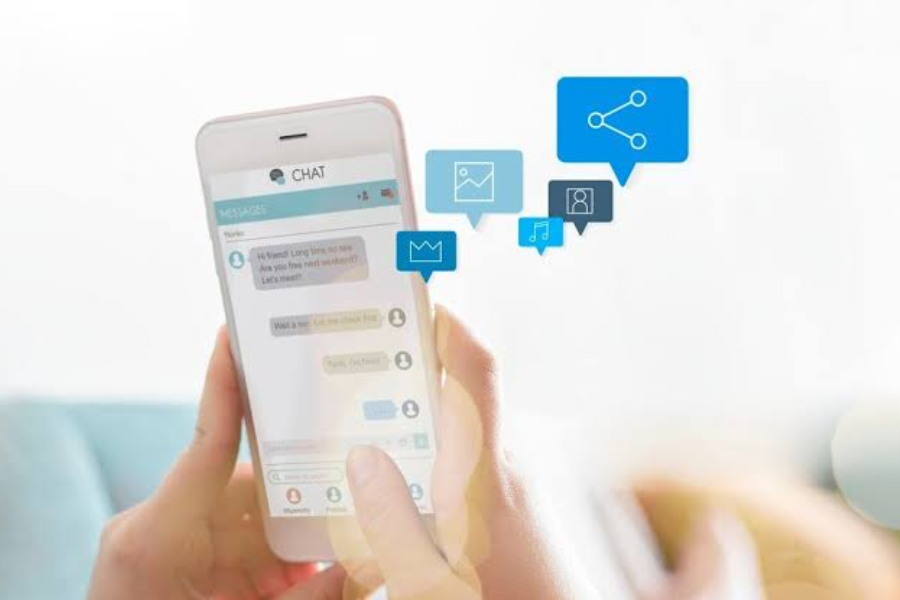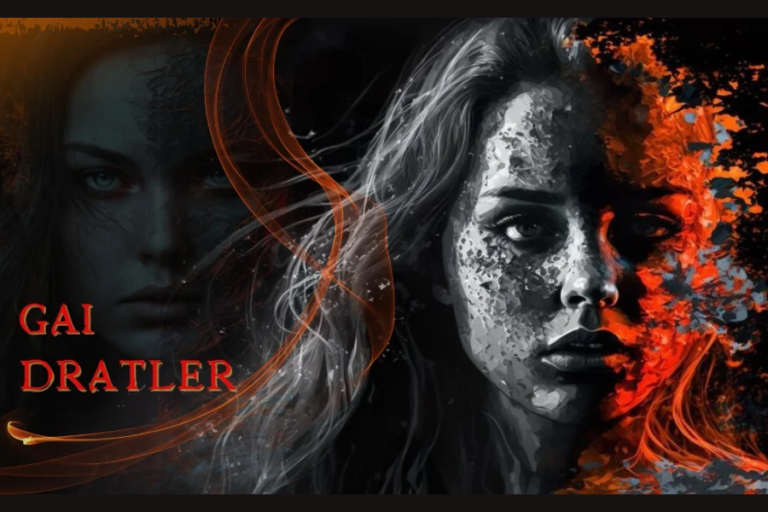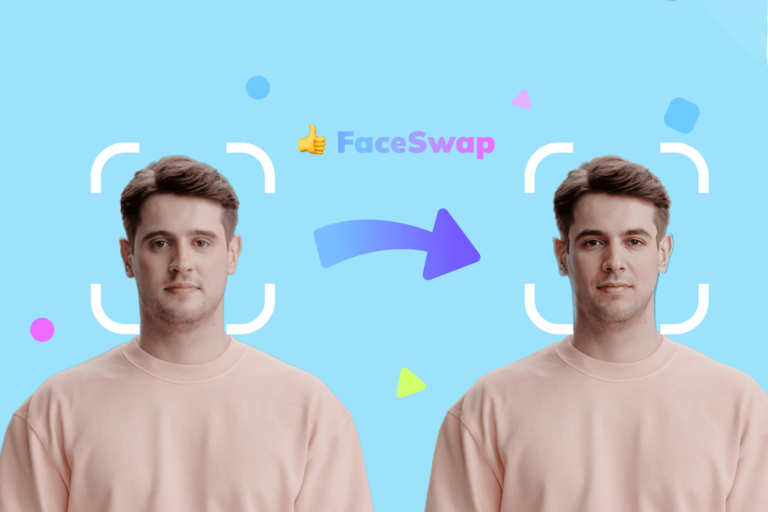A Comprehensive Guide to Upgrading Checkpoints in Gem5 And More
In the world of computer system architecture research, simulation tools play a crucial role. One such prominent tool is Gem5, an open-source, modular platform widely utilized in both academic and industry settings. This article explores Gem5, the concept of checkpoints, and how to upgrade them effectively to ensure smooth and efficient simulation processes.
What is Gem5?
Gem5 is a powerful open-source simulator that allows researchers to model and simulate various aspects of computer systems, including CPUs, memory architectures, and other critical components. Its modular architecture enables users to customize and extend its capabilities, making it a go-to solution for researchers aiming to explore and test new ideas in computer architecture.
Gem5 supports a variety of instruction set architectures (ISAs), including ARM, x86, and MIPS, making it versatile for different research needs. It is also designed to provide high accuracy in simulations, allowing users to evaluate performance metrics, power consumption, and other vital parameters essential for system design.
The flexibility and extensibility of Gem5 make it a popular choice among researchers and developers, facilitating advancements in computing technologies and contributing significantly to the academic body of knowledge.
What is a Checkpoint (CPT) in Gem5?
In Gem5, a checkpoint is a saved state of the simulation at a specific point in time. It functions much like a save game file in a video game, where players can pause their progress, save their current state, and later resume from that point. Checkpoints are incredibly beneficial when dealing with lengthy simulations, allowing researchers to avoid starting from scratch every time they need to rerun a simulation.
Checkpoints capture not just the state of the CPU but also the configuration of memory, I/O devices, and other system components. This comprehensive snapshot is crucial for maintaining consistency and accuracy in simulations, especially when experimenting with various parameters or configurations.
Why Upgrade a Checkpoint?
As Gem5 evolves, or as the requirements of a simulation change, upgrading an existing checkpoint may become necessary. There are several reasons why checkpoint upgrades might be needed:
- Compatibility with Newer Versions: As Gem5 is updated, new features, bug fixes, and optimizations may render old checkpoints incompatible with the latest version. Upgrading ensures that the checkpoints align with the current state of the software.
- Adapting to Different Simulation Parameters: Researchers may wish to experiment with different configurations, requiring them to adapt old checkpoints to meet new simulation parameters. Upgrading helps integrate these changes seamlessly.
- Capturing New Features: With each update, Gem5 may introduce new capabilities and enhancements. Upgrading checkpoints allows researchers to utilize these new features, improving the overall quality and accuracy of their simulations.
By upgrading checkpoints, researchers can leverage their previous work without the need to start over, saving significant time and effort.
How to Perform a CPT Upgrade in Gem5
Upgrading a checkpoint in Gem5 may initially seem daunting, but by following a structured approach, the process can be smooth and straightforward. Below, we outline the necessary steps for a successful checkpoint upgrade.
1. Prepare Your Environment
Before starting the upgrade process, ensure that your Gem5 environment is correctly set up:
- Update Gem5: Always use the latest stable release of Gem5. You can do this by pulling the latest version from the Gem5 repository. Staying up to date ensures that you have the most recent features and fixes available.
- Backup Your Checkpoint: Always create a backup of your original checkpoint files before beginning the upgrade. This precaution ensures that you can revert to the original state if anything goes awry during the upgrade process.
2. Locate the Checkpoint Files
Checkpoints in Gem5 are stored as a collection of files representing the state of various components. Navigate to the directory containing your checkpoint files, which typically include files like cpt.<tick>.gz, where <tick> represents the simulation time when the checkpoint was created. It is important to identify all files related to the checkpoint for a comprehensive upgrade.
3. Use the cpt_upgrader Tool
Gem5 provides a convenient script called cpt_upgrader.py to automate much of the upgrade process. This tool can be found in the util directory of the Gem5 source code.
Run the Script: Open your terminal and navigate to the util directory within the Gem5 source code. Run the script using the following command:
bash
Copy code
python3 cpt_upgrader.py –in-dir=<checkpoint_directory> –out-dir=<output_directory>
- Replace <checkpoint_directory> with the path to your checkpoint files and <output_directory> with your desired location for the upgraded checkpoint.
- Review the Output: The script will generate upgraded checkpoint files in the specified output directory and log any changes or issues encountered during the upgrade process. Pay close attention to any error messages or warnings, as these can help diagnose potential issues later.
4. Test the Upgraded Checkpoint
Once the upgrade is complete, it is crucial to test the upgraded checkpoint to ensure its compatibility with the new version of Gem5 and confirm that your simulation operates as expected.
Load the Checkpoint: Use Gem5’s checkpoint loading functionality to load the upgraded checkpoint into your simulation. This can usually be accomplished with a command like:
bash
Copy code
./build/ARCH/gem5.opt –outdir=<output_directory> –checkpoint-dir=<upgraded_checkpoint_directory> <your_config_script.py>
- In this command, replace ARCH with your architecture (e.g., X86, ARM), <output_directory> with the location where you want simulation output saved, and <upgraded_checkpoint_directory> with the path to your upgraded checkpoint.
- Run the Simulation: Start the simulation and monitor its progress for any errors or unexpected behaviors. If the simulation runs smoothly without issues, you can be confident that the checkpoint upgrade was successful.
Troubleshooting Common Issues
Despite careful preparation and execution, upgrading checkpoints in Gem5 may encounter obstacles. Here are some common issues you might face and strategies to address them:
1. Incompatibility Errors
Solution: Double-check that you are using the correct version of Gem5 for the checkpoint you are upgrading. If upgrading across multiple Gem5 versions, consider performing incremental upgrades, ensuring that each step aligns with the respective version.
2. Simulation Crashes After Upgrade
Solution: Review the simulation logs for specific error messages. Ensure that all necessary components, such as memory controllers or CPU models, are correctly configured in your simulation script. Often, the logs will provide insights into what went wrong, guiding you toward a solution.
3. Lost Data or Incorrect State
Solution: If the upgrade process results in lost data or an incorrect system state, this may indicate a corrupted checkpoint or an issue during the upgrade. Consider restoring from your backup and attempting the upgrade again, ensuring that you follow all steps carefully.
Conclusion
Mastering the process of upgrading checkpoints in Gem5 is essential for anyone serious about computer architecture simulation. Although the upgrade process may initially appear complex, following the outlined steps can make it more manageable and efficient. By upgrading your checkpoints, you can continue to build on past simulation work without starting over, saving significant time and effort in your research endeavors.
Frequently Asked Questions (FAQs)
What is the purpose of a checkpoint in Gem5?
A checkpoint in Gem5 saves the state of a simulation at a specific point, allowing users to pause and resume without restarting the entire process.
Why do I need to upgrade a checkpoint?
Upgrading checkpoints ensures compatibility with newer versions of Gem5 and allows adaptation to new simulation parameters.
Can I revert an upgraded checkpoint?
No, once a checkpoint is upgraded, it cannot be downgraded. Always back up your original checkpoint before proceeding with the upgrade.
What should I do if the upgrade fails?
Review error messages, check your Gem5 version, and verify that all files are intact. If necessary, restore from a backup and retry the upgrade.
Is upgrading checkpoints necessary for all simulations?
Not always. Upgrade only when significant changes in Gem5 affect how checkpoints are handled.
Where can I find more information on using Gem5?
The official Gem5 documentation is an excellent resource for detailed guidance on using and configuring Gem5 effectively.